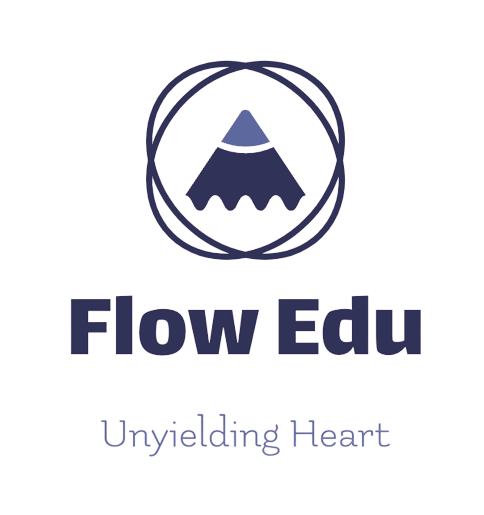- 분류 전체보기 (450)

- 중등 교과서 자료 (0)
- 고등 교과서 자료 (0)
- [고1~3] 영어 모의고사 자료 (8)
- [고1] 영어 모의고사 자료 (65)
- [고2] 영어 모의고사 자료 (60)

- [고3] 영어 모의고사 자료 (60)
- [고3] 25년 5월 자료 (5)
- [고3] 25년 3월 자료 (21)
- [고3] 24년 3월 자료 (3)
- [고3] 24년 5월 자료 (3)
- [고3] 24년 6월 자료 (6)
- [고3] 24년 7월 자료 (3)
- [고3] 24년 9월 자료 (4)
- [고3] 24년 10월 자료 (3)
- [고3] 24년 11월 수능 (3)
- [고3] 23년 3월 자료 (2)
- [고3] 23년 4월 자료 (3)
- [고3] 23년 6월 자료 (2)
- [고3] 23년 7월 자료 (0)
- [고3] 23년 9월 자료 (2)
- [고3] 23년 10월 자료 (0)
- [고3] 23년 11월 수능 (0)
- 고등 영어 모의고사 기출 (49)
- EBS_자료 (143)

- 2025_고1_올림포스_기출 (12)
- 2025_고2_올림포스_기출 (12)
- 올림포스_9대_변별유형 (3)
- 올림포스_영어독해_기본1 (5)

- 올림포스_영어독해_기본2 (5)

- 26_수능특강_영어 (5)
- 26_수능특강_영독 (5)
- 26_수능완성_영어 (0)
- 25_수능특강_영어 (12)
- 25_수능특강_영독 (8)
- 25_수능완성_영어 (3)
- 2024_고1_올림포스_기출 (24)
- 2024_고2_올림포스_기출 (20)
- 올림포스_독해의기본_1 (1)
- 올림포스_독해의기본_2 (1)
- 수능특강_Light_영어 (12)
- 수능특강_Light_영독 (9)
- 수능_감_잡기_영어 (4)
- 부교재 (15)
- 영어 어휘 학습 (32)
- 영어 문법 (4)
- vba 매크로 (1)
- 파이썬 (2)
- ChatGPT (6)
- News & 시사 (2)
- Misc (1)